Identity Force Online Protection Suite FAQ
What is the Online Protection Suite?
The Online Protection Suite is data and identity theft prevention software that protects everything you type when you are online. It comprises of anti-key logging software (EntryProtect) and anti-phishing software (PhishLock). It adds an extra, real-time layer of protection to whatever other anti-virus, anti-spyware or firewall software you have.
This solution is typically downloaded to a user’s PC or laptop. More information can be gained by reading the software overview which can be accessed by clicking on the shield at the bottom right of your screen or by clicking on the IDF Scrambler.
What are the minimal requirements to run the Online Protection Suite?
Either Windows 7, Windows 8, Windows 8.1, or Windows 10, at least 128MB RAM, a 233Mhz processor or higher. 32-bit operating systems only. For browsers, IDF supports Internet Explorer 6 or higher or Firefox 3 or higher.
What Internet browsers are supported?
If you install the Personal Online Protection Suite on your PC/laptop, Internet Explorer 6+ and Firefox 3+ are supported.
How do I know if I am protected?
If you are running the Online Protection Suite you will see the IDF Scrambler in the top right of your browser, as shown below:
![]()
Each time you type you will notice that the keystroke you type into a web page field is replaced by a fake random character in the Scrambler. It is these fake keystrokes – not what you type – that would be picked up by any hackers trying to monitor your keystrokes.
You may also notice the shield in the system tray at the bottom right of your screen. This turns green briefly each time you load a new page to show you it is protecting you on each new web page.
What is the software protecting me from?
The Online Protection Suite protects every keystroke you make from spyware that may be monitoring your key entries, mouse clicks and/or taking pictures of the output on your screen. IDF's software prevents all such threats.
It also protects you from inadvertently accessing scam websites and having personal data stolen that way. It also warns you when you are accessing a site from which personal data entered has been known to fall into the public domain.
Unfortunately Spyware and Phishing attacks have become so common and sophisticated that all users require real-time data protection software in addition to conventional anti-virus and firewall software.
For more information click on the Scrambler or shield icon at the bottom right of your computer.
To see what the software has been protecting you from take a look at the Activity Report in the software. Click on the Scrambler or shield icon to access Options and select the setting to view your report.
Will the software work with my anti-virus or any other security software?
Yes. The Online Protection Suite is designed to work alongside all other security suites and software providing you with an extra, real-time layer of protection against data and identity theft.
Do I need anti-virus software if I am running the Online Protection Suite?
While you now do not need anti-virus to protect against sensitive data being stolen when you use the internet, anti-virus protects your PC from other threats in other areas of your system and has the ability to remove viruses. For this reason we recommend all users install anti-virus and keep it up-to-date.
Can I use the software on my Apple Mac?
No, they are only supported on Windows operating systems. If you have a Windows partition on your Mac then you can use the software but it is not supported under OSX operating systems.
How do I know what version of the software I am running?
Go to the Options tab by clicking on the Scrambler or the shield at the bottom right of your screen and you will see the version number at the bottom of the window.
How do I get updates for the software?
The software checks with the IDF server each day whether there is a new update for the software, or the phishing training files. If so, it downloads that update automatically in the background while you use your PC, just like anti-virus software.
What is a Phishing Site?
A Phishing site is a fake web site that pretends to be a legitimate site to try and trick you into entering personal details, usually relating to bank account details, usernames, passwords, credit card details, etc.
What happens if I go to a Phishing Site?
If you navigate to a Phishing site your browser will automatically display a warning page to prevent you entering your personal details. If you choose to you can ignore the warning and proceed to the site.
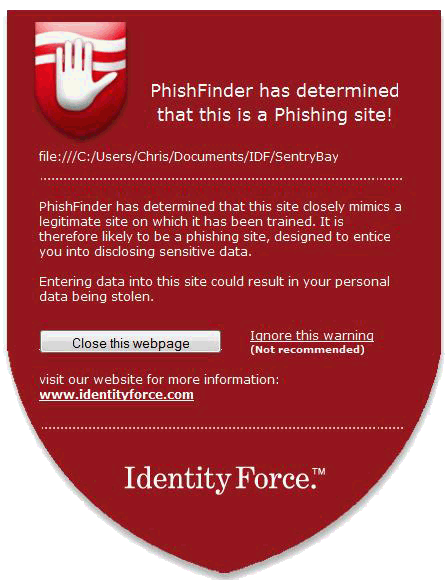
Which web sites are protected against Phishing?
There are a large number of sites (over 800) that you are automatically protected against, too many to list here which cover all the main categories of the web such as; Banking & Finance, Payment Processing, Auction sites, Utilities, Entertainment, Social Networking, etc. The list of protected sites is growing all the time and your software will automatically update itself with these new sites.
When I look at the Activity Report it does not show my personal data? How do I change this?
Go to the Options tab (accessed by clicking on the Scrambler or shield icon at bottom right of screen) and choose the setting to give permission to share your security statistics.
I want to switch off my Activity Report or see it less frequently, how do I do this?
Go to the Options tab accessed by clicking on the Scrambler or the shield at bottom right of your screen and then choose what frequency to display the report – or choose never.
Where do I get troubleshooting advice?
Go to the Knowledgebase for common technical questions and answers.
I have a problem with the software, can I get help?
Yes, if you are unable to answer your question from this FAQ or the Knowledgebase then you can request help by emailing member services at memberservices@identityforce.com.
